Getting Started with Mod
Mod is an HTML5 framework for building rich single-page applications (SPAs). The framework features mobile-optimized user interface widgets, logic-less templates, reusable components, simple and two-way bindings between components and objects, implicit event delegation, a managed draw cycle, and powerful command line tools for kickstarting and compiling SPA projects.
A Note about Mod
Most framework developers provide you with a download link to code libraries. These code libraries are designed to make a web application developer’s life easier. Unfortunately, they typically also include a lot more functionality than is needed for any given project. Consequently, most web applications tend to include massive libraries that have a lot more parts than the application requires.
Mod takes a different approach to developing web applications. With Mod you do not download or link to a prebuilt, kitchensink-style solution in your application. Mod uses the CommonJS module system and is part of the npm package ecosystem. This makes it easy for developers to set up a client-side development environment and organize and manage their code base. In development, you supplement your code with the modules and components that provide just the functionality you need. Then, come production time, you use mop, the Mod optimizer, to sift through your developer-optimized experience, analyze your project and its dependencies, and then create a minified version of your source code that includes only those modules and components that your application actually uses—nothing more.
Setting Up Mod Development
Before you can start building applications with Mod, you need to set up your development environment. The setup involves installing the following software package and command line tools:
- Node.js and npm
- Minit, the Mod initializer
You also need a recent stable release of Google Chrome, Safari, or Firefox.
Before You Begin
Download and run the prebuilt Node.js installer for your platform from the Node.js website if you haven’t already. Mod uses Node.js and npm, which is part of the Node.js installation, for its command line tools and for version and code dependency management in development.
Step 1: Install minit
The minit command line tool provides a convenient way to kickstart your Mod projects. With minit you can quickly generate an application template that includes everything you need to start building a mobile-optimized SPA. Use the following commands to install the latest version of minit for your platform:
- Mac OS X / Linux: Open a Terminal window and type:
sudo npm install -gq minit@latest
> **Note**: Minit does not need `sudo` access; npm uses `sudo` to make command line utilities such as minit available system wide. Also, when run as root, npm will downgrade permissions before running any build scripts that package authors specified. For more details see the npm <a href="https://npmjs.org/doc/README.html" target="_blank">readme</a>.
- Windows: Open the Command Prompt and type:
npm install -gq minit@latest
Step 2: Create a New Project
To create a new Mod project, enter the following command at the prompt (app-name = a short and descriptive name of your choice):
$ minit create:app -n app-name
This generates the app-name directory—which includes the Mod code dependencies—in your current directory.
Note: For a brief overview of the files and folders included in a default Mod project, see the readme file in the “app-name” project directory.
Step 3: Verify Your Setup
To verify your setup:
- Switch to the app-name directory and use minit to serve your project:
cd app-name
minit serve &
>**Note:** In development, Mod applications rely on the XMLHttpRequest (XHR) API to load components and modules (which is why you need a server to preview your project in progress); `minit serve &` sets up a local on-demand web server. The ampersand (`&`) option ensures that you don't have to open a second Terminal window while working on your project.
-
Point your browser to http://localhost:8083/.
If all went well, you should see a blank page with a version reference in the upper left corner of the page (see Figure 1).
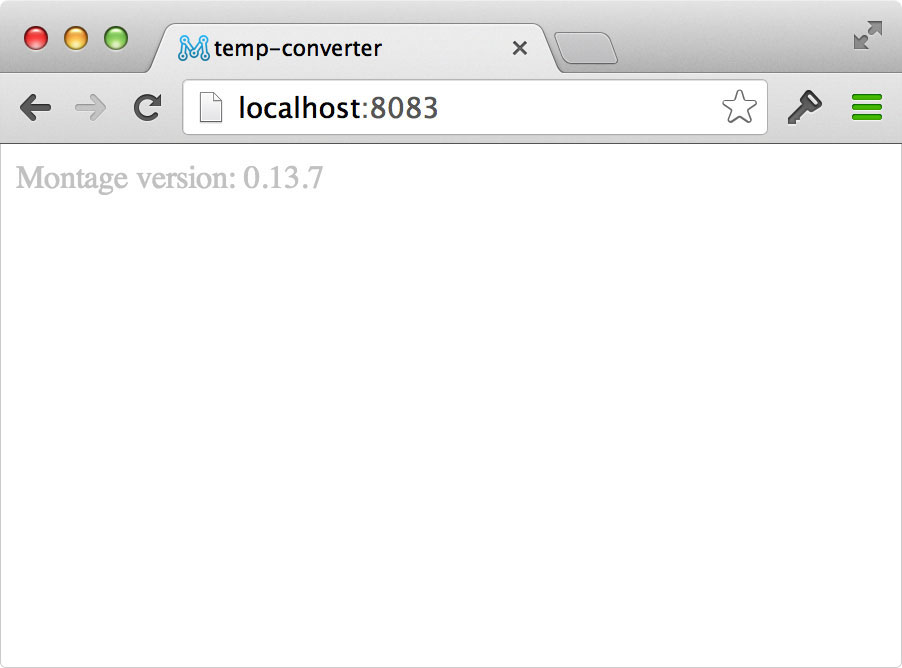
Figure 1. Mod development is set up.
You are now ready to start coding.
#Next Steps
- To learn how to build a simple Mod application, continue with Hello Mod.
- To explore Mod on your own, check out the demos and articles in the Documentation section.